How to Type the Omega Symbol (Ω)
Follow these simple methods for inserting a capital or lowercase omega symbol (Ω/ω) in Microsoft Word, on a Mac, or on iOS and Android devices.
October 2, 2023

Unless you’re Greek, you will most often see the capital letter omega symbol (Ω) used to signify ohms of resistance in circuit diagrams. It’s not uncommon to find it used in this context in data center design specifications. Whether you’re specifying the impedance of ground electrodes or ensuring that your data center floors are meeting the correct static dissipation standards, you may find yourself straining to type Ω.
Use the following techniques to insert the upper and small letter omega symbols on the Windows PC, Mac, and on the iOS or Android smartphone.
How to Insert the Omega Symbol on a Windows PC
In Windows, each special character has its own Alt code number. The number assigned to the capital letter omega symbol is 234. To type the capital letter omega symbol, hold down the Alt key and type the numbers 234 in sequence, using the numeric keypad. If you don’t have a numeric keypad, you may be able to use the numbers across the top of the keyboard by pressing the Fn key.
Inserting the small letter omega symbol can be a little more complicated. You can launch the Windows Character Map by clicking on the Start button, scrolling down to Windows Accessories, and selecting Character Map. Find the small letter omega symbol and double click to insert. Or you can copy ω from this sentence and paste it where you please. Be our guest.
If you’re using Microsoft Word, you have several additional options:
Option 1 for Typing the Omega Symbol in Microsoft Word
Under the Insert tab, select Equation. This will launch the Equation tool. Find Insert New Equation and click it to bring up an equation editor that will allow you to select from a comprehensive set of symbols. Find the correct omega symbol and double click it making sure that the insertion point is in the right place.
Option 2 for Typing the Omega Symbol in Microsoft Word
Insert > Symbols > More Symbols. This will bring up a selection of symbols in a grid. In the upper right-hand corner, under Subset, select "Greek and Coptic." Find the appropriate omega symbol and double click to insert.
Option 3 for Typing the Omega Symbol in Microsoft Word
Word for Windows allows you to use Unicode to specify special characters using the Alt + X shortcut.
For Ω, type 03A9, then Alt + X.
For ω, type 03C9, then Alt + X.
Option 4 for Typing the Omega Symbol in Microsoft Word
To type the small letter omega symbol in Word, type Alt + 969 using the numeric keypad. Be sure to type the numbers in sequence.
Omega Symbol
How to Insert the Omega Symbol on a Mac
On the Mac, the capital letter omega symbol can easily be typed by pressing Option + Z. That’s it.
The lowercase letter omega (ω) requires a little more effort. Launch the Character Viewer (select Emoji & Symbols on the Edit menu). In the Character Viewer, search for "omega." This will bring up a bewildering set of alternatives, among which you will find the "Greek Small Letter Omega." Double click it, ensuring that the insertion point is in the correct place.
How to Insert the Omega Symbol on an iPhone or iPad
The default keyboard in iOS doesn’t include the omega symbols. Thus, the most expedient way to insert Ω, would be to copy it from this page and then to paste it in the correct place.
However, if you expect to be using the omega symbol with any frequency, then you may want to use Text Replacement.
First, copy a Ω (or ω) from this page. Then you will need to navigate to Settings > General > Keyboard > Text Replacement. Hit + in the upper right corner, paste the omega symbol into the Phrase field, and then type "(ohm)" as the shortcut. Hit Done.
Now, when you type "(ohm)" the text will be replaced with the symbol. Conveniently this shortcut syncs across all of the Apple devices associated with your Apple ID.
How to Insert the Omega Symbol on an Android phone
Typing the capital letter omega symbol on Android (with the default Google Gboard keyboard) is very straightforward.
Select ?123 to launch the numbers and symbols keyboard. Click on =< to bring up the second set of symbols. In the top row look for the pi symbol (π), give it a "long press." Ω will appear as one of the selectable options.
Unfortunately, short of installing a Greek keyboard or learning LaTex, the simplest way to insert a lowercase omega symbol on your Android phone is to copy and paste it from the web.
You can also add a lowercase omega symbol to your Personal Dictionary by following these steps:
In your phone settings, select Languages & Input.
Choose Personal Dictionary and your language.
Click the + symbol.
In the Type a Word field, paste the appropriate omega symbol. In the Shortcut field, type "bigomega" or "smallomega" depending on case.
Save.
Now, when you type the replacement text it will automatically change into Ω or ω depending on what you chose.
Additional Resources
Instructions for How to Type the Theta Symbol
Instructions for How to Type the Delta Symbol
Instructions for How to Type the Sigma Symbol
Instructions for How to Type the Standard Deviation Symbol
Instructions for How to Type the Mu Symbol
Instructions for How to Type the Gamma Symbol
Instructions for How to Type the Lambda Symbol
Instructions for How to Type the Tau Symbol
Instructions for How to Type the Phi Symbol
About the Author(s)
You May Also Like

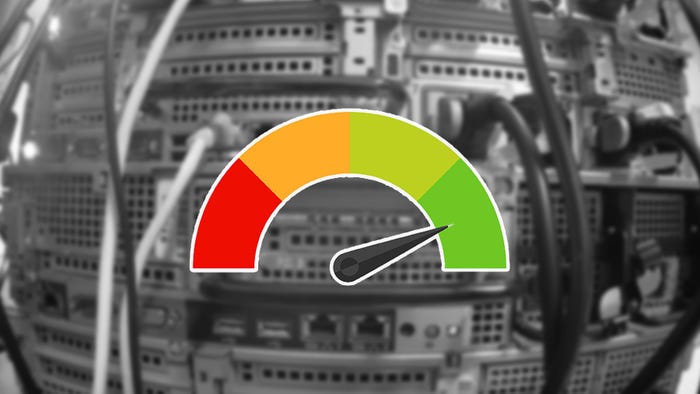

.jpg?width=700&auto=webp&quality=80&disable=upscale)



