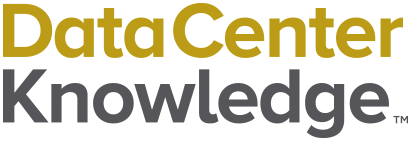Want to learn how to type the gamma (γ) symbol? This article will go over methods of inserting the gamma symbol on Windows PC, Mac, and iOS or Android smartphones.
How to Insert the Gamma Symbol on a Windows PC
In Windows, each special character has its own Alt code number. The number assigned to the lowercase gamma symbol is 947. The capital letter gamma symbol is 226.
Hold down the Alt key and type the numbers 947 or 226 in sequence, using the numeric keypad. If you don’t have a numeric keypad, it may be necessary to press the Fn key to gain access to the numbers found across the top of the keyboard.
With Number Lock selected and using the numeric keypad:
- Alt + 947 for γ
- Alt + 232 for Γ
If you’re using Microsoft Word, you have several additional options.
Option 1 for Inserting the Gamma Symbol in Microsoft Word
In Word for Windows, you can make use of the Alt + X Unicode shortcut. For γ, type 03B3, then Alt + X. For Γ, type 0393, then Alt + X.
Option 2 for Inserting the Gamma Symbol in Microsoft Word
From the menu across the top of the screen, select Insert > Symbols > More Symbols. This will bring up a selection of symbols in a grid. In the upper right-hand corner, under Subset, select "Greek and Coptic." Find the correct gamma symbol and double click to insert.
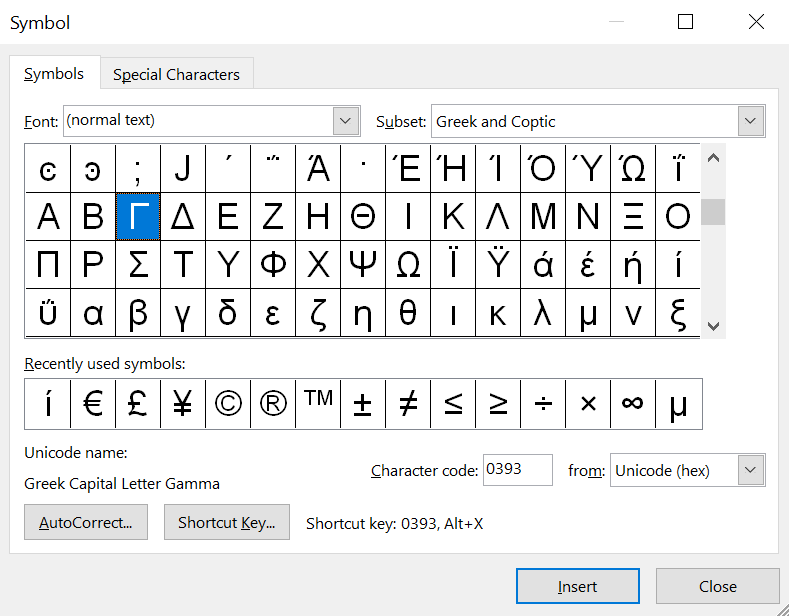
How to Insert the Gamma Symbol on a Mac
Unfortunately, there isn’t a keyboard shortcut for either gamma symbol in MacOS.
Mac OS neglected to include a keyboard shortcut for typing lower or capital letter gamma. Here are three workarounds:
Option 1 for Inserting the Gamma Symbol in MacOS
Highlight γ or Γ, copy it, then paste it into your document at the insertion point. If you’re only going to use a gamma symbol a single time, this is the easiest technique.
Option 2 for Inserting the Gamma Symbol in MacOS
Click on Insert > Emoji & Symbols. This will open the Character Viewer. In the search field enter "gamma" to yield a selection of gamma symbols. Be sure that the insertion point is in the correct spot in your document, then double click on the most appropriate one.
Option 3 for Inserting the Gamma Symbol in MacOS
For more frequent gamma users, text replacement works best.
First, copy the desired gamma symbol from this page. Then open System Settings, scroll down to Keyboard, and select it. Under Text Input, click the Text Replacement button. This will open a dialog box that will allow you to create an automatic text replacement. Click the + symbol and input the following information:
- For lowercase gamma, enter “smallgamma” in the Replace field and paste γ in the With field.
- For capital gamma, enter “biggamma” in the Replace field and paste Γ in the With field.
Now whenever you type "smallgamma" or "biggamma," the phrase will be replaced with the appropriate symbol. This will sync across devices connected to your Apple ID.
How to Type the Gamma Symbol on an iPhone or iPad
The default keyboard in iOS doesn’t include the gamma symbol. The quickest and easiest way to insert it into text is to copy and then paste it into your document.
However, if you suspect that typing the gamma symbol will be more than an occasional thing, iOS has a Text Replacement function.
First, copy the appropriate gamma symbol from this page. Then navigate to Settings > General > Keyboard > Text Replacement. Hit + in the upper right corner, paste the gamma symbol into the Phrase field, and then type "smallgamma" or "biggamma" as the shortcut depending on which you will be using. Hit Done.
Typing the replacement text will now produce the symbol. Conveniently this shortcut syncs across all of the Apple devices associated with your Apple ID.
How to Insert the Gamma Symbol on an Android Phone
The default keyboard on Android (Google’s Gboard) does not make space for gamma symbols. Short of downloading a Greek keyboard or an app that allows keyboard customization, the simplest way to insert the gamma symbol is to copy it from this webpage and paste it into your text.
If that becomes tiresome, you can also add it to your Personal Dictionary by following these steps.
- In your phone settings, select Languages & Input.
- Choose Personal Dictionary and your language.
- Click the + symbol.
- In the Type a Word field, paste the appropriate phi symbol. In the Shortcut field, type "smallgamma" or "biggamma" depending on case.
- Save.
Now, when you type the replacement text it will automatically change into γ or Γ depending on your choice.
Additional Resources
- Instructions for How to Type the Theta Symbol
- Instructions for How to Type the Delta Symbol
- Instructions for How to Type the Sigma Symbol
- Instructions for How to Type the Standard Deviation Symbol
- Instructions for How to Type the Mu Symbol
- Instructions for How to Type the Lambda Symbol
- Instructions for How to Type the Omega Symbol
- Instructions for How to Type the Tau Symbol
- Instructions for How to Type the Phi Symbol